Customize Your Default Chart Colors
If you are on a business plan, you can customize the default chart colors to match your brand colors.
This feature is designed to save you time and effort by allowing you to quickly and easily set the default colors for your organization.
To set your default chart colors, go to your “Preferences” and then the "Brand & colors" section. From there, you can click edit to change the colors you want to use for the chart. Once you’ve selected your colors, click the “Save” button to apply the changes.
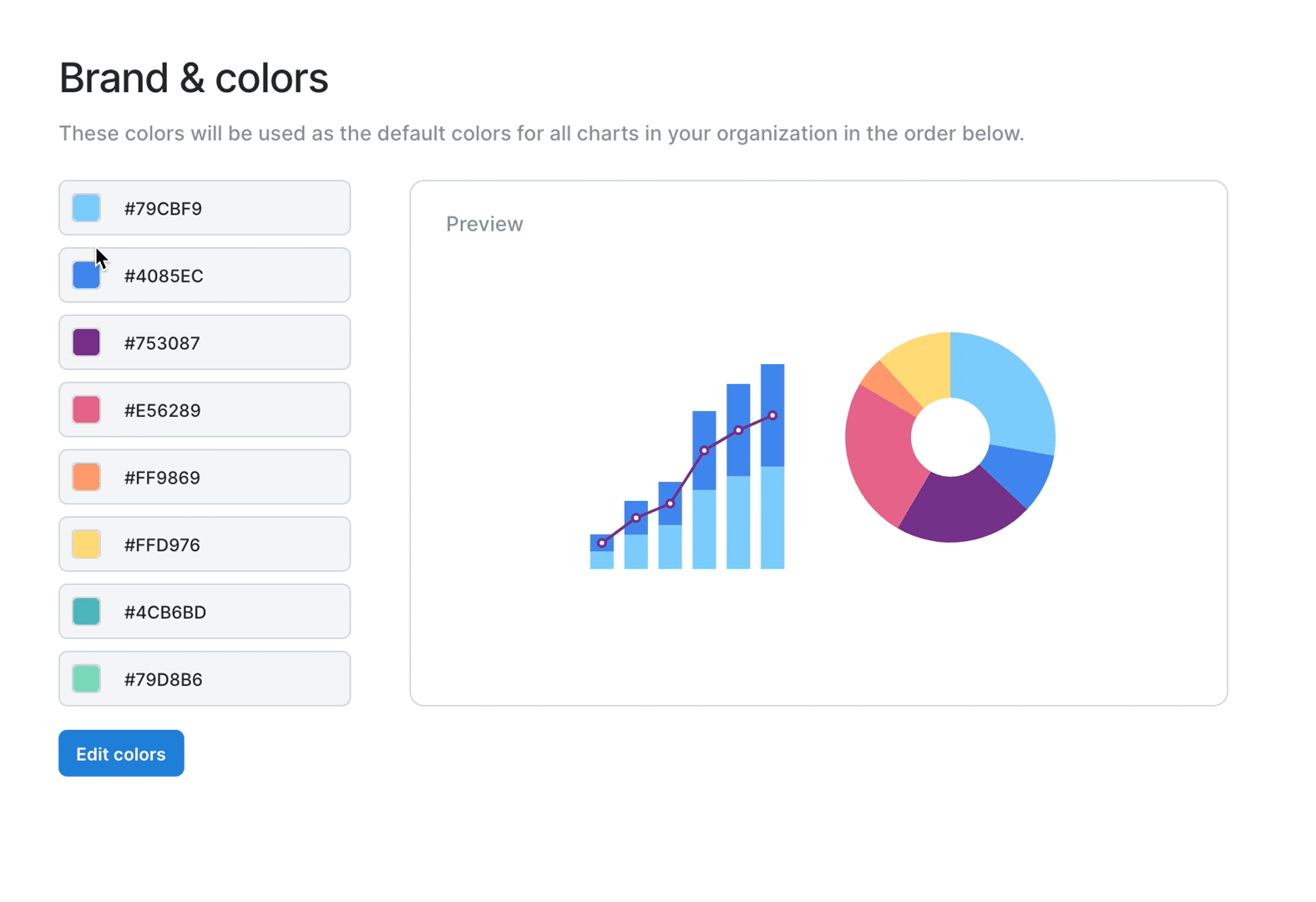
If you need some help deciding which colors will look good in your charts and match your company branding, we recommend this article. You can also use this palette generator to create a nice looking palette that includes your brand colors.
This setting allows you to set organization-wide default colors, but individual users can still add custom colors to individual chart series. Users will also have the option to choose from the organization color palette when editing charts so they don't have to keep track of hex codes.
Updated 4 months ago
