View Your Schema
Introduction
To view your schema, look for the schema browser button in the navigation bar on the left edge of the app:
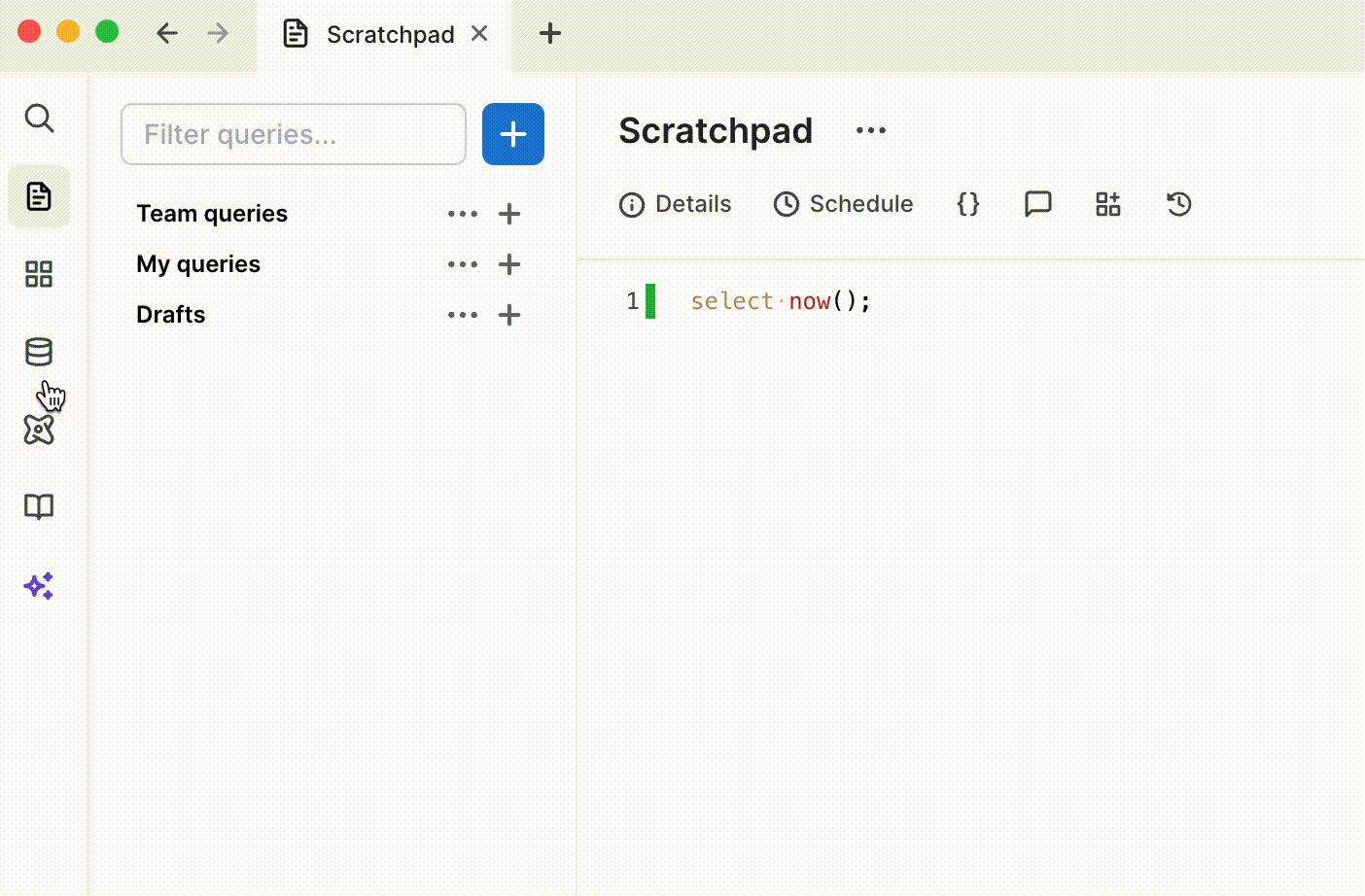
Select a database
Use the connection and database chooser dropdown buttons at the top of the panel to select a server to browse:
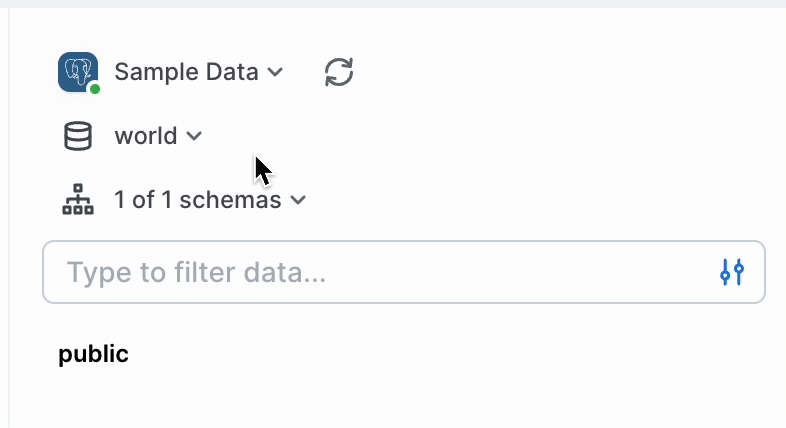
Refresh your database schema
To refresh your schema, click the refresh icon:
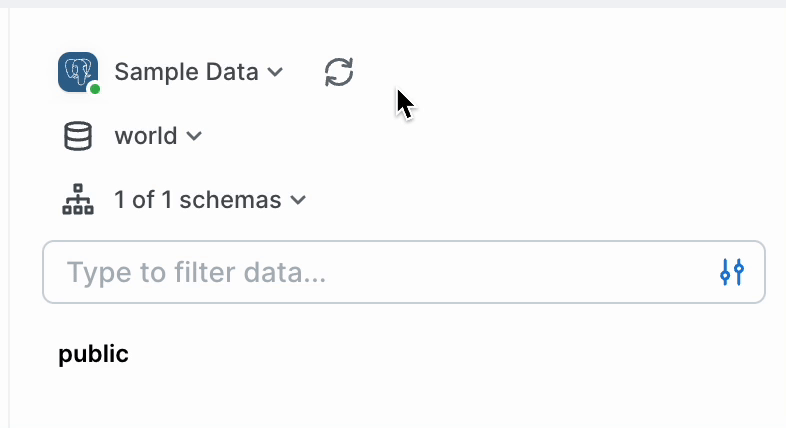
Show or hide schemas
If you have multiple schemas (eg PostgreSQL) or datasets (eg BigQuery), you can use the schema filter to select which to display:
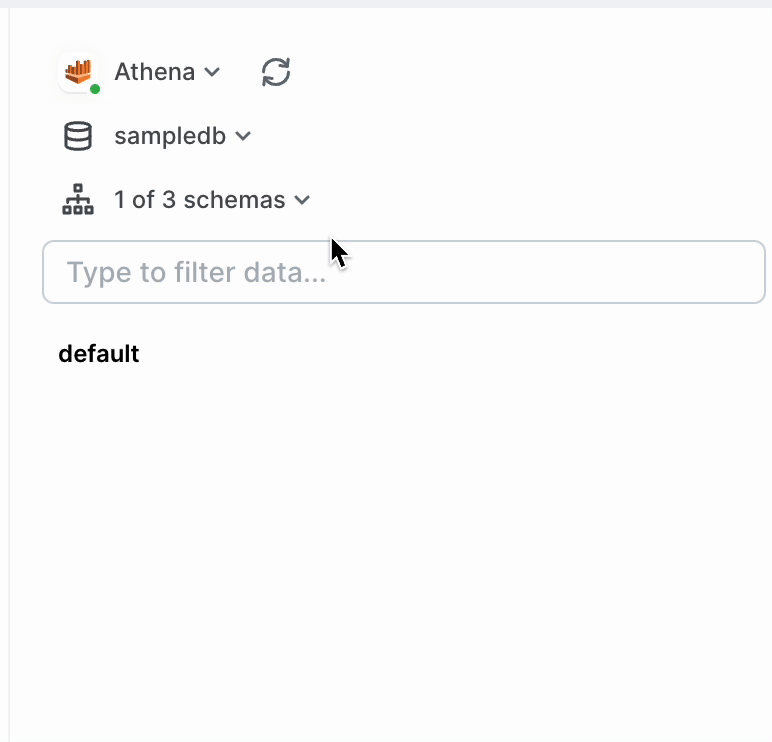
Search for tables, columns, etc.
Type a search term to filter your schema data and quickly find what you are looking for. You can filter the results by data type.
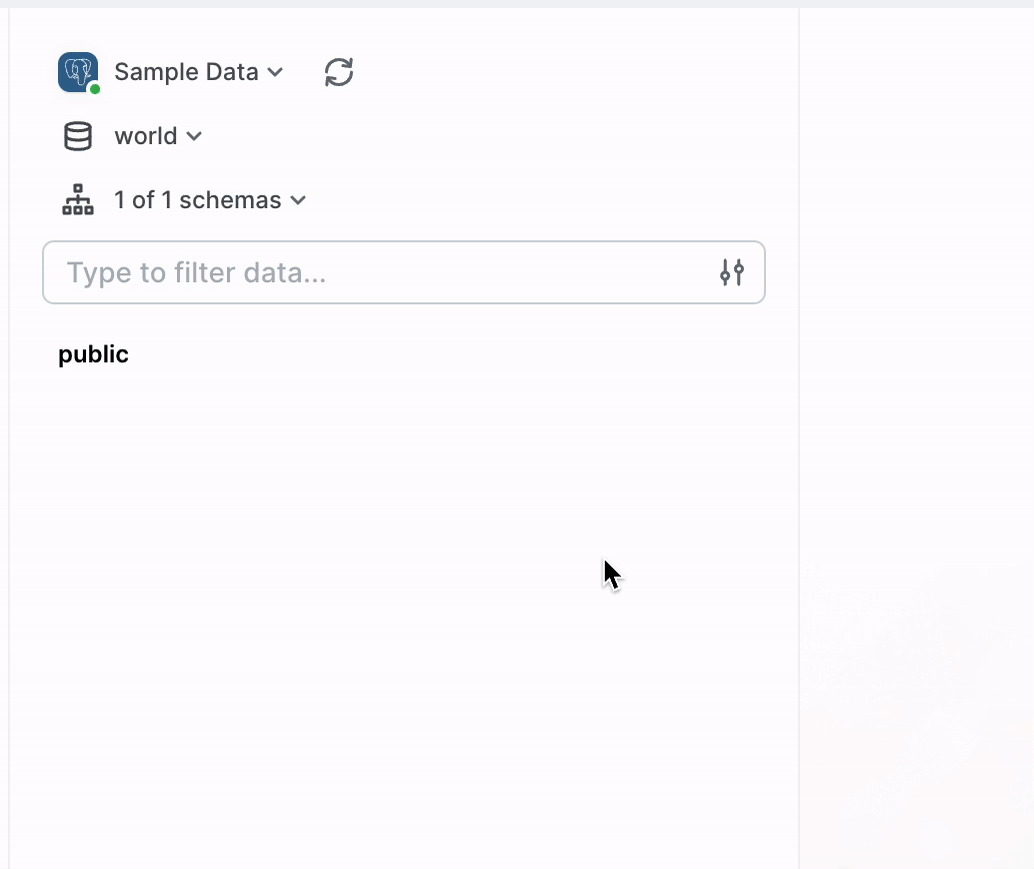
Troubleshooting schema refresh
I connected to my database and I'm able to run queries, but when I click the Schema tab in the top left, I can't see my schema (eg tables, columns, etc). My autocomplete won't work either.
Resolution
- Ensure you're not filtering your schema
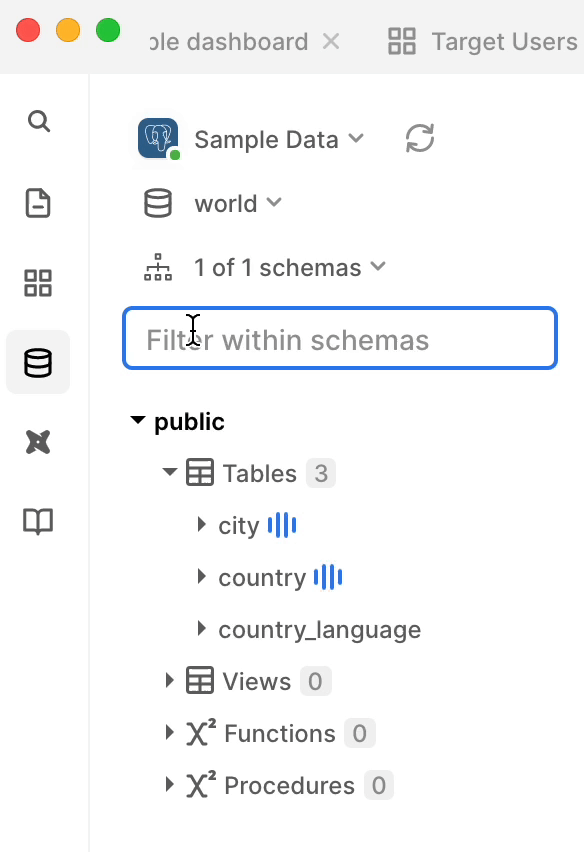
- Try clicking the
Refresh Schemabutton
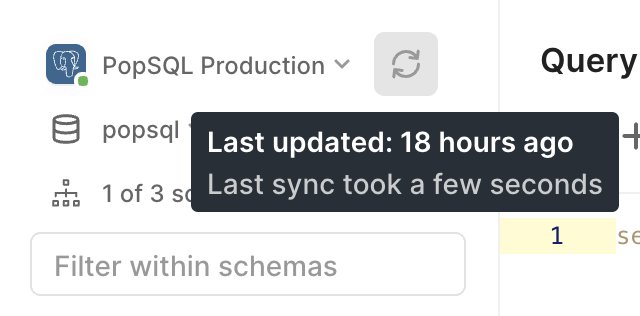
- Try clearing your PopSQL cache by clicking
Help > Troubleshooting > Clear Cache and Restart - Contact PopSQL support for help
Updated 4 months ago
