Connecting to PostgreSQL
- Open the connections page in preferences, see managing connections for more information.
- Click the
Add new Connectionbutton at the top of the connections page.

- Select
PostgreSQLfrom the list.
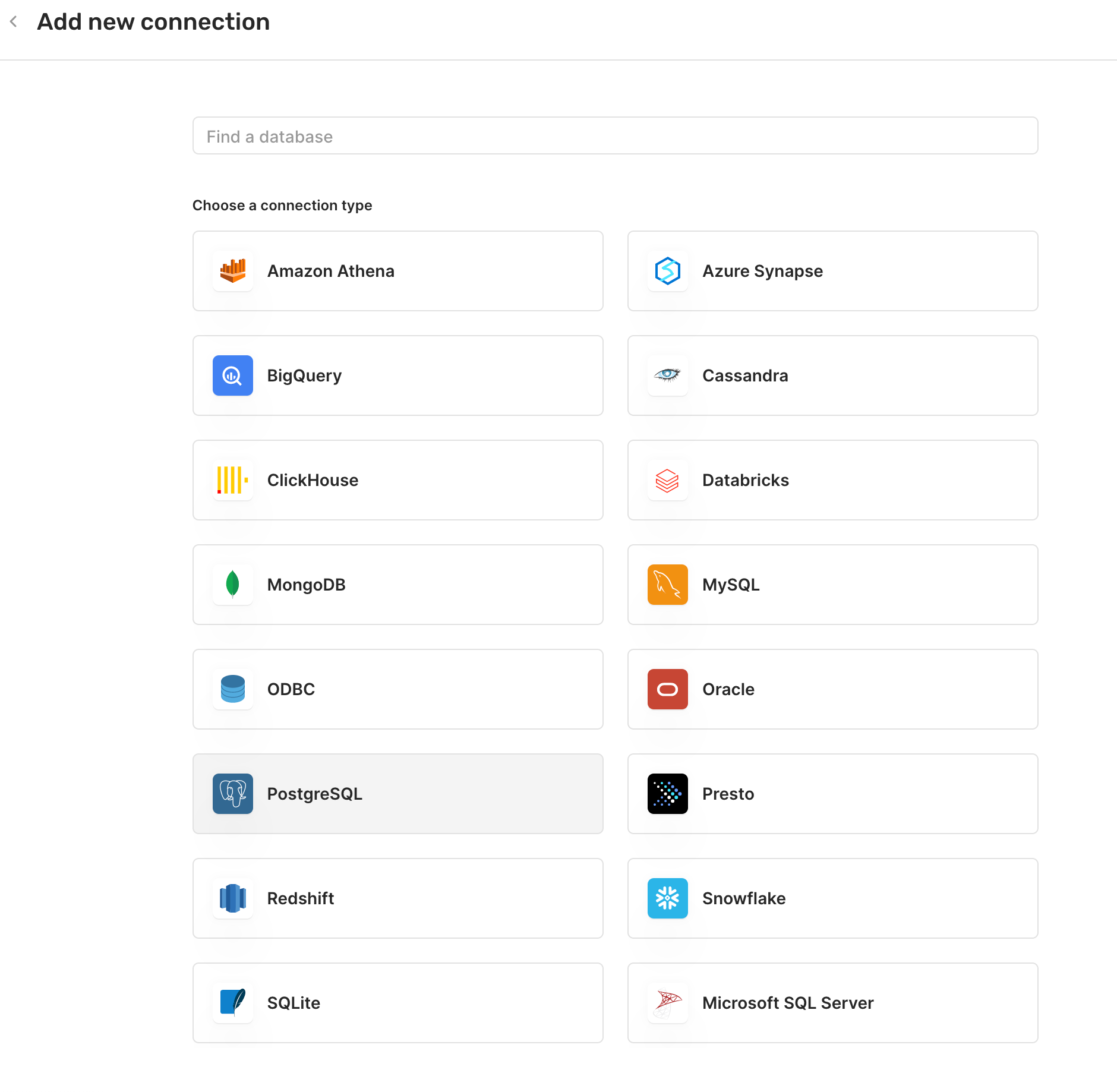
- Give a
Connection namefor your own internal reference. - For
Hostname, enter the hostname of your database server. - For
Port, use the default5432, or enter the port used by your server. - For
Database, enter the name of your database. - Select how to connect to database. See below for details on using AWS IAM.
- If using Username/Password, for
UsernameandPassword, enter the username and password for PostgreSQL. These are optional. - Toggle connection type for direct or cloud.
- Share the connection with your team.
- Configure
SSHandSSLsettings. These are optional. - Hit
Connectand you're all set!
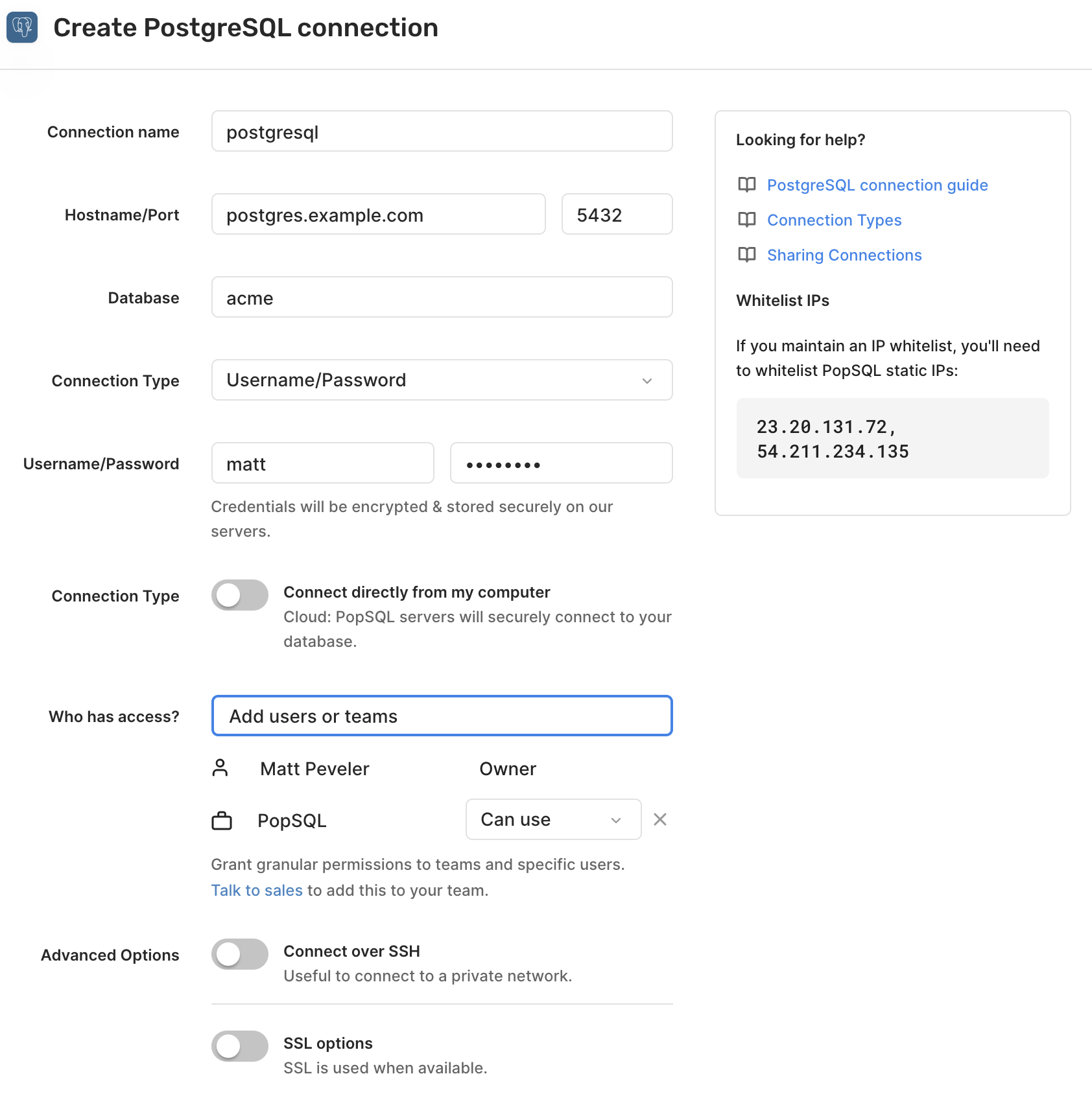
Happy querying! 🍭
AWS RDS IAM
If you need to use AWS IAM to sign into your PostgreSQL AWS RDS database, we support that on our Enterprise plan. Please get in touch with us if this applies to you.
Once enabled, you will be able to select one of the "Amazon RDS IAM" authentication methods for the connection. When using the credentials method, you will be asked for the Region, AWS Access Key ID, AWS Secret Access Key, and optionally the AWS Session Token, which can be acquired by going through the My Security Credentials page on AWS or provided by your administrator. For the profile method, you will be asked for Profile which corresponds to the named profile you have configured within the AWS CLI. When authenticating, PopSQL will then open that file to read the stored credential information. For the "Okta" method, it will utilize the AWS Account Federation integration through Okta to authenticate. You will need to provide your Okta organization (e.g. acme.okta.com), the "App Embed Url" for the integration, the region you wish to use, the role to authenticate with, and your okta username / password.
For both methods, you will also be asked for a Username corresponds to the DB user you wish to use to connect to the database. It is expected that your administrator has separately setup the appropriate IAM Policy and Database User Account for you to use here.
This authentication mechanism only works with direct connections, so please make sure your computer can reach RDS (i.e. you may need to configure need to configure the RDS VPC to allow your IP address).
Updated 3 months ago
