How to Schedule Dashboards
Schedule your dashboard to refresh any time and automate your reporting. Have the results sent to email or Slack. Free and Premium plans allow for 2 schedules while Business and Enterprise feature an unlimited amount.
Setting Up the Schedule
You can schedule a dashboard to auto refresh by clicking the Schedule Refresh icon under the title and description. This way you won't have to think about it, you'll have your data come to you. You can configure PopSQL to send a Slack message or an email whenever the dashboard refreshes. Note, you must have a cloud connection to use this feature.

To configure the schedule give it a name so you can find it in a crowd if you have multiple schedules set up. Then select the timing of the scheduled runs. Do you want it to run once or repeat multiple times? Once a day or every hour? Midnight or 3pm? Make your selections and then head over to the notifications tab to ensure you're getting notified how and when you want to.
Note that the granularity of timing varies by plan.
- Free: Weekly frequency
- Premium: Daily frequency
- Business: Hourly frequency
- Enterprise: By the minute
Note: If you previously scheduled dashboards with a frequency that is not supported by your plan, these schedules will all continue to run as they were set up initially. New schedules will only have options that adhere to the frequency set by plan.
Managing Notifications
Once you've set up the cadence of the scheduled refreshes, you can adjust the settings for when and how you are notified. You can have the schedule notify you every time it runs, or never. You can also choose whether to send the scheduled refresh to your email or to your integrated Slack channel. If you choose to be notified in Slack, you'll see space to specify the channel we should send the refresh too.
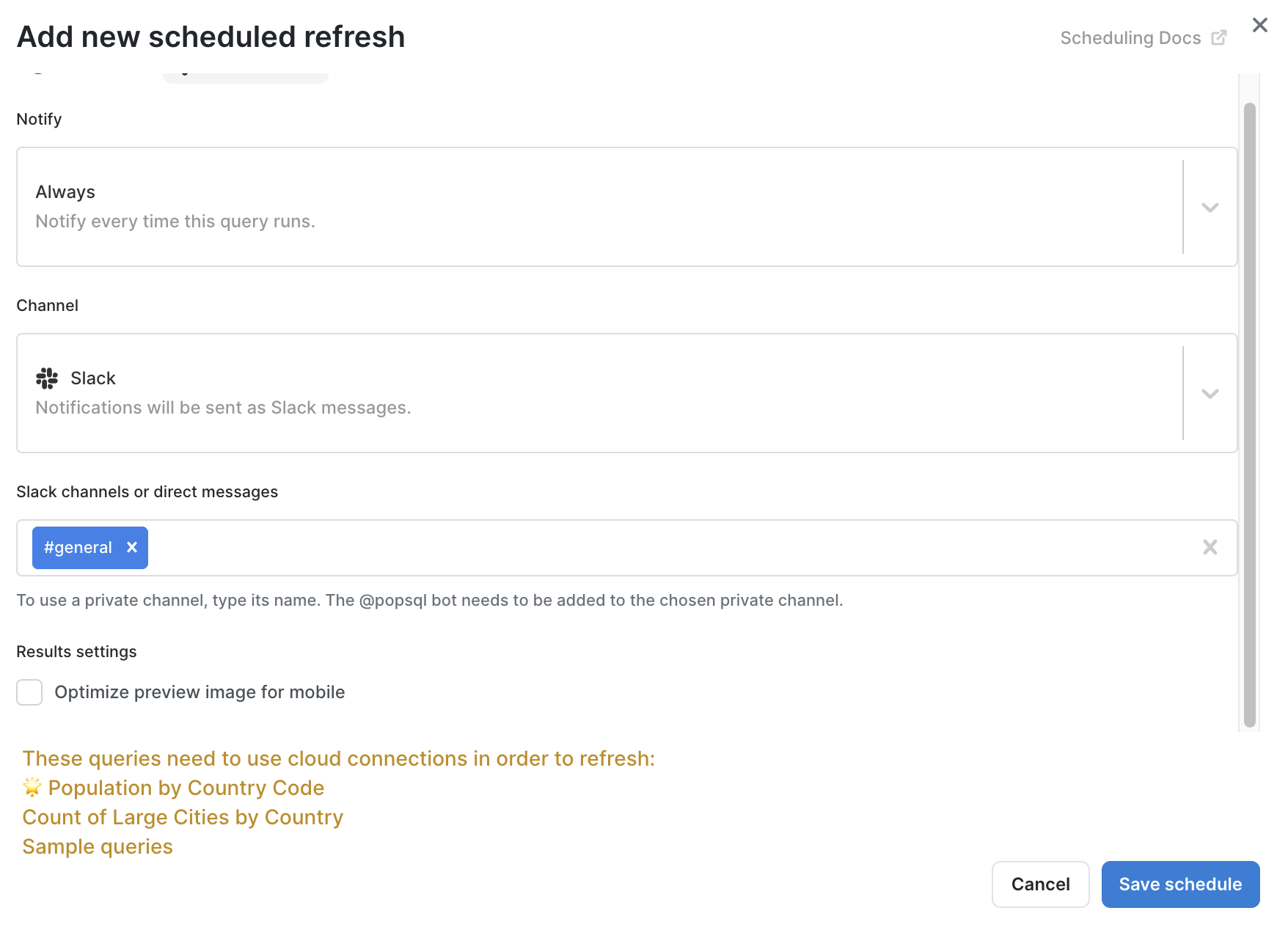
Updated 4 months ago
