Connecting to Azure Synapse
Note: PopSQL supports Azure Synapse only as a cloud connection.
- Open the connections page in preferences, see managing connections for more information.
- Click the
Add new Connectionbutton at the top of the connections page. - Select
Azure Synapsefrom the list. - Give a
Connection namefor your own internal reference. - For
Hostname, enter the hostname of your database server. - For
Database, enter the name of your database. - For
UsernameandPassword, enter the username and password. These are optional. - Share the connection with your team.
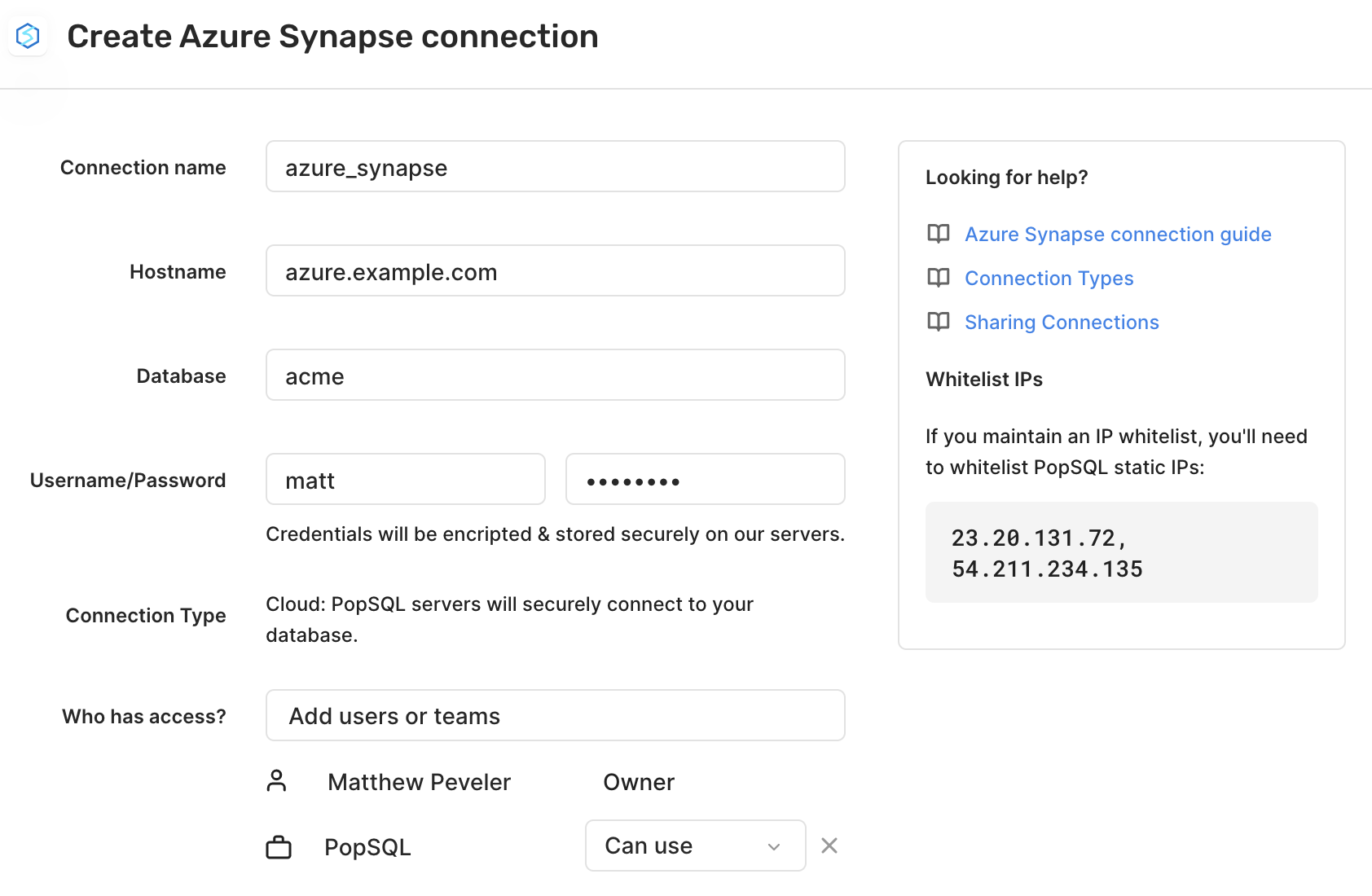
Note: If you encounter an error, make sure that the PopSQL IPs are accepted by the Azure firewall. To do so, from the Azure portal select Firewalls under Security and add a new IP firewall rule. Give it a name, enter the Start IP and the End IP and save.IP 1:
23.30.131.72IP 2:
54.211.234.135
Happy querying! 🍭
Updated 3 months ago
