Query Results
Results position
You can configure PopSQL to show results on the right (for rapid iteration), or on the bottom (for wide results). Look for the icons in the top right of the results tab.
When you position the results on the right side, results from multiple queries will stack up and you will be able to scroll through them. However, if the results are positioned on the bottom you will only see the results window for the query you are working in.
Results table
In the results table, there's a lot you can do:
- Filter columns
- Sort columns
- Hide columns
- Conditionally format columns
- Expand a row to read it in a vertical format
- Highlight cells to copy/paste into a spreadsheet
When applying filter or conditional formatting to a column in a dashboard, this is persisted across reloads and users.
Here's a video demonstrating what you can do with the table:
Conditional formatting
Conditional formatting helps you draw attention to certain values in your table. For example, you could highlight late values with the color red. For each conditional formatting you apply, it is broken up into 1 or more rules to apply to the column. For each rule, you choose a color and 1 or more conditions that trigger the rule. For example, in the video below, we apply a formatter with three rules each with one condition to color based on the text value. To do a numerical range, you would create a rule with a less than condition and a greater than condition.
Explore
If you need more room to view your results, you can hit the Explore button or press Cmd+E to view your results full screen.

Stream directly to Google Sheets
This feature is only available for cloud connections to Postgres, Redshift, BigQuery, Snowflake, Trino, Presto. We will be adding support to more connections soon!
You can stream results directly to Google Sheets after connecting PopSQL to your Google account. Check out how it works in this quick 1 minute demo video:
Stream directly to CSV
This feature is only available for cloud connections to Postgres, Redshift, BigQuery, Snowflake, Trino, Presto. We will be adding support to more connections soon!
You can stream results directly to a CSV download by choosing Stream results to CSV in the Run button menu. This is a good option if you need to analyze that data locally (using Python or by opening in a spreadsheet). It also helps keep the PopSQL app fast, since none of the data is cached, it just gets pushe directly into your CSV download.
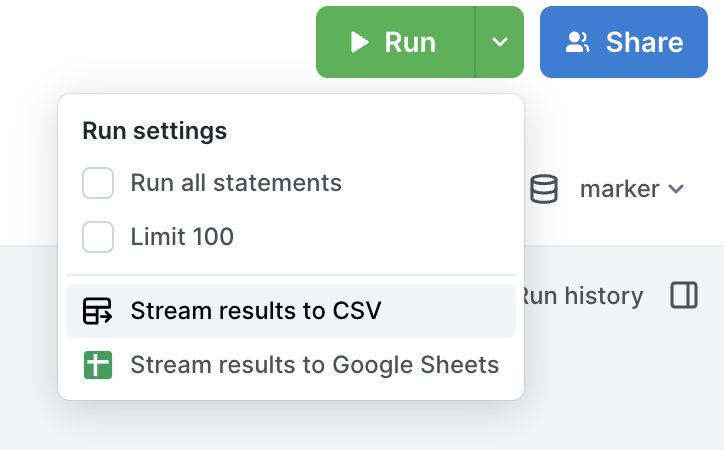
Export to file or copy to clipboard
Click the Export button to export your results to a file, or copy them to your clipboard. We support:
- TSV (tab separated values): great for copying/pasting into a spreadsheet
- CSV (comma separated values)
- JSON

Share your results
For more information about sharing your results, see Sharing a Link to Your Query and Results.
Updated 4 months ago
