Connecting to Your Database
First time setup
Depending on which type of database you're trying to connect to, we have guides for them in the left menu.
When creating the connection, you can set it up as either Cloud or Direct connection.
If you'd like to share your connection with your organization, check out our doc on Shared Connections
Switching connections
Each query is configured with the connection details needed to execute it. Look for the dropdown buttons beneath the Run button in the query's heading to select the connection and database of your choice.\ 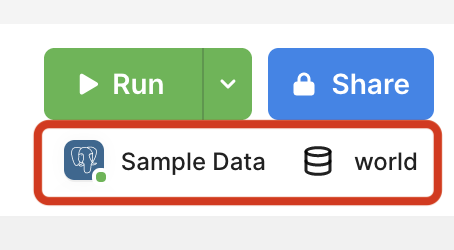
As you switch connections, or switch between query tabs that use different connections, the schema browser sidebar will automatically switch to stay in sync. However, the schema browser has its own dropdown selectors which can be changed to browse a different connections, without having any effect on the query.
Managing connections
To manage connections, look for the Manage connections button at the bottom of any connection chooser dropdown.\ 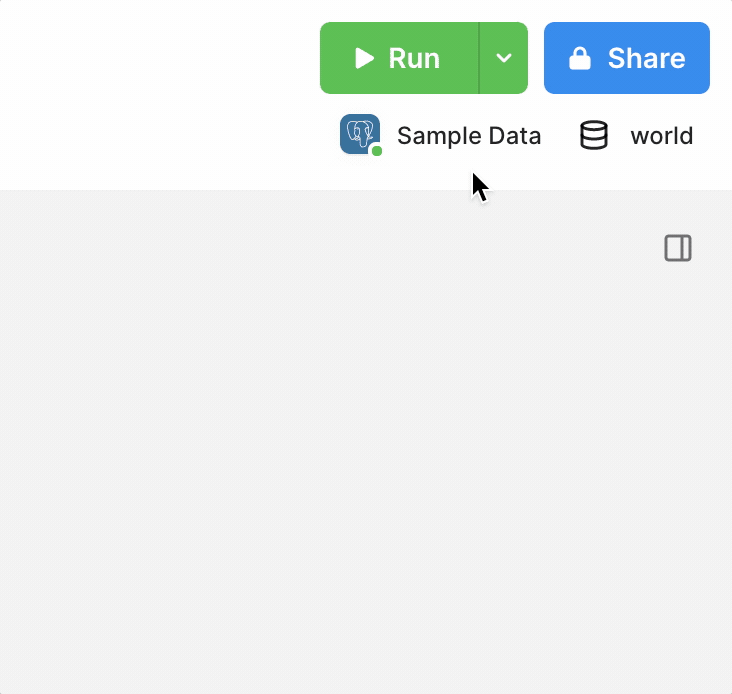
You can also find this page under Connections in the preferences menu. As a shortcut, you can press Cmd+3 to directly open the connection manager.
Common connection errors
| Error | Meaning |
|---|---|
| Access denied for user … (using password: YES) | You’ve been denied access to the database because you user account doesn’t have permission to access it. If you are expecting to have permissions check your credentials and contact the database administrator. |
| Access denied for user … (using password: NO) | You’ve been denied access to the database because you user account doesn’t have permission to access it. If you are expecting to have permissions check your credentials and contact the database administrator. |
| Unknown Database … | The database name you are attempting to connect to was not found or entered correctly. |
| getaddrinfo ENOTFOUND … | The system can’t find the host name provided for database. This may be common if you are connecting via VPN or SSH, so check that you are signing in as is expected. |
| no pg_hba.conf entry for host… | The authentication method used to connect to a Postgres or Redshift database isn’t working when logging in. SSL may be required to log in. |
| ENOENT: no such file … | This could refer to a SSL or SSH file issue. |
| connect ETIMEDOUT… | The IP address was not resolved or was not able to complete the connection. This could be related to VPN or SSH. Also check that the PopSQL IP address is on the safe list. |
| connect ECONNREFUSED… | IP addresses are able to connect but are denied on the receiving end due to a wrong port or something like that. |
| Could not call remote method | Specific to your database, the program is trying to run a function that doesn’t exist |
| role does not exist … | The wrong username or Snowflake role was typed in. |
| database does not exist… | The database name that was entered does not exist. Check the entry and spelling and attempt again. |
| Unknown database… | The database name that was entered was not found. Check the entry and spelling and attempt again. |
| Failed to connect to… | This could be for any number of reasons ranging from password authentication to unstable internet connection. |
| password authentication failed for user… | This could indicate the password was entered incorrectly, the username is not correct, or the authentication mechanism failed. |
Updated 4 months ago
