Setup GitLab two way sync
Here’s how to get started once you have GitLab integration enabled
Step 1: Create a new GitLab repo, e.g. gitlab.com/acme/sql-queries.
Step 2: Visit your PopSQL settings page and click the button to open a form.
Step 3: Enter required data:
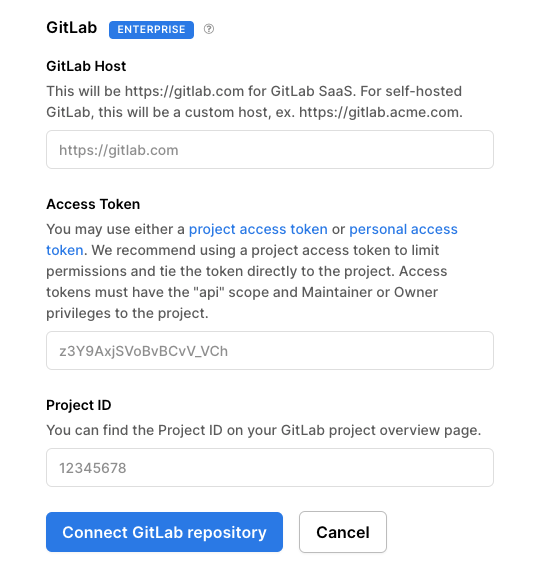
- We recommend using a project access token to limit permissions so that PopSQL can only access that project. Personal access tokens are also tied to a user and can be accidentally revoked if that user is edited or removed. Note that project access tokens are only available on paid GitLab plans.
- Please ensure your token has "Maintainer" or "Owner" permissions to the project so that PopSQL can push and pull from the default branch. Alternatively, you can change the permissions of the default branch to allow any user to push or pull from them: Protected Branches.
- You can find the project ID on the main project page in GitLab:

Step 4: Click Connect GitLab repository and you’re all set!
Updated 4 months ago
