Connecting to Timescale
-
Open the connections page in preferences, see managing connections for more information.
-
Click the
Add new Connectionbutton at the top of the connections page.

-
Select
Timescalefrom the list.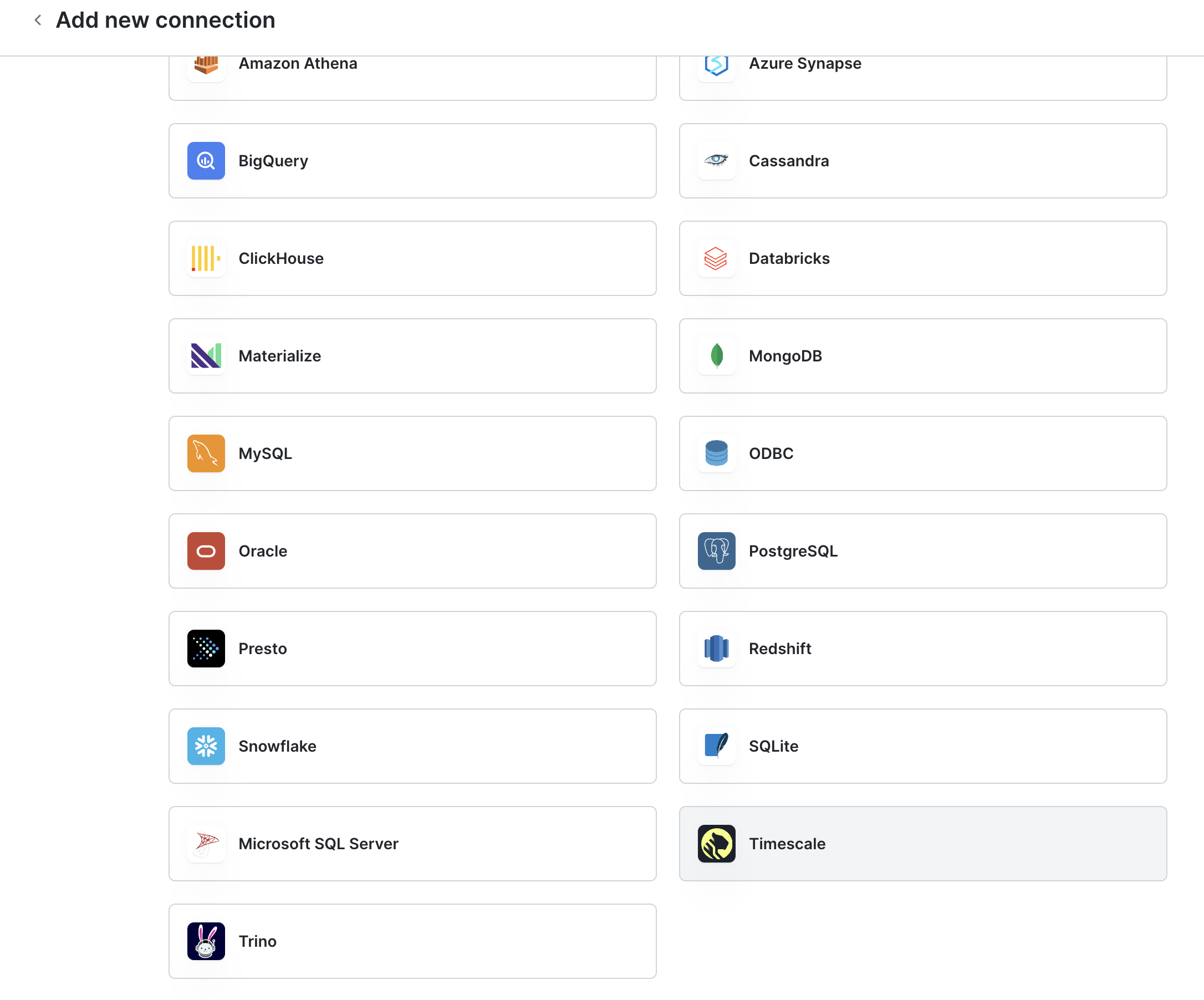
-
Give a
Connection namefor your own internal reference. -
For
Hostname, enter the hostname of your Timescale service. -
For
Port, use the default5432, or enter the port used by your service. -
For
Database, enter the name of the database of your service. -
For
UsernameandPassword, enter the username and password for your service. -
Toggle connection type for direct or cloud.
-
Share the connection with your team.
-
Configure
SSHandSSLsettings. These are optional. -
Hit
Connectand you're all set!
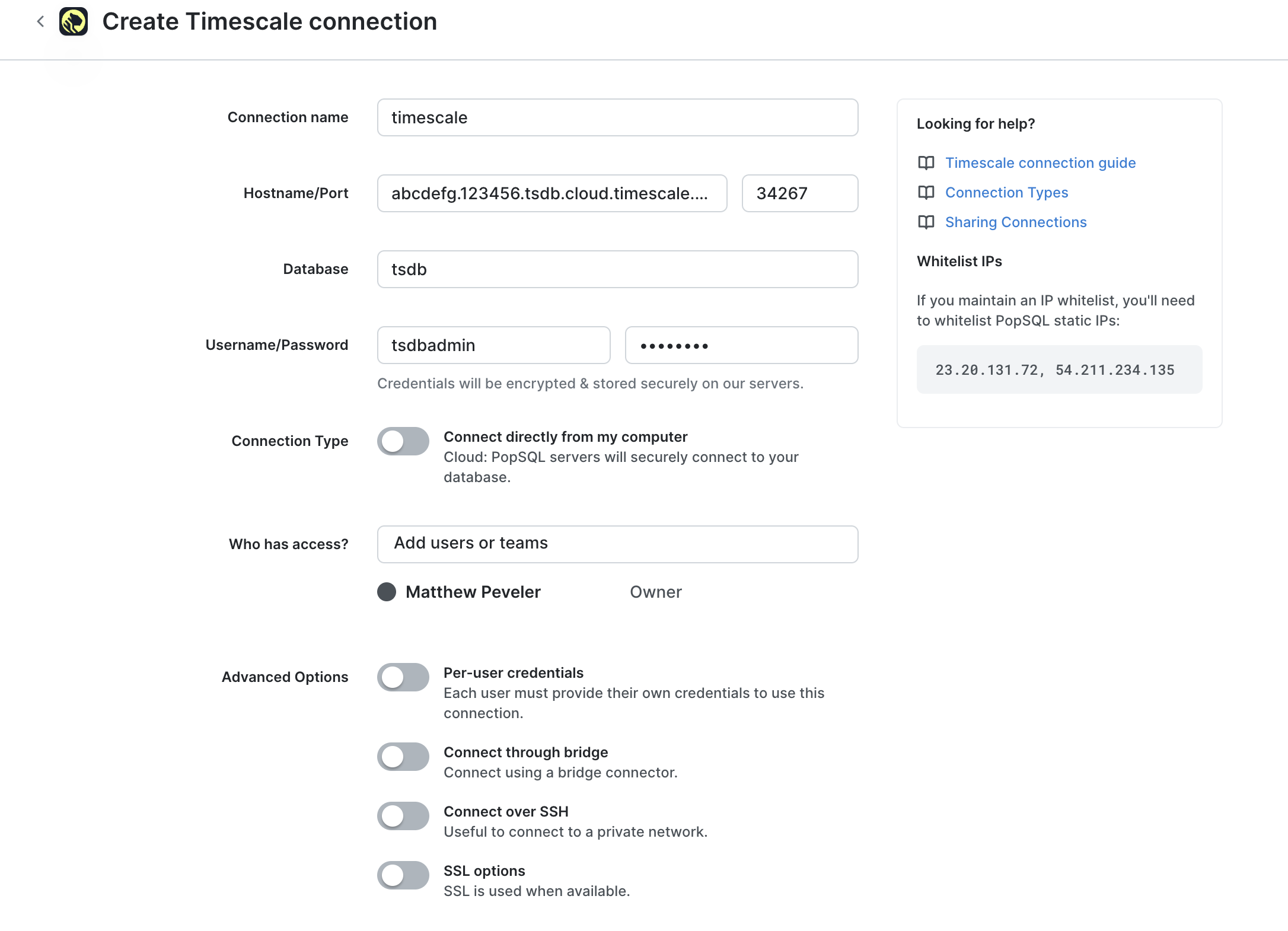
Happy querying! 🍭
Updated 4 months ago
