Sharing a Link to Your Query and Results
To share your query, click the blue Share button in the top right of the app.
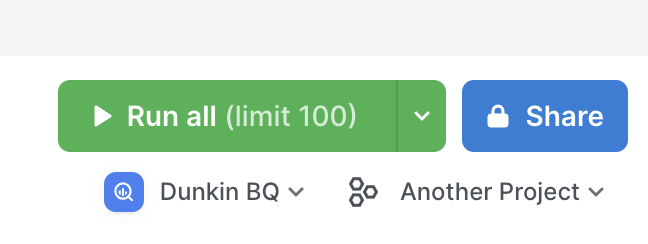
Query permissions
Team access is where you can make your query private, viewable, or editable by your teammates:
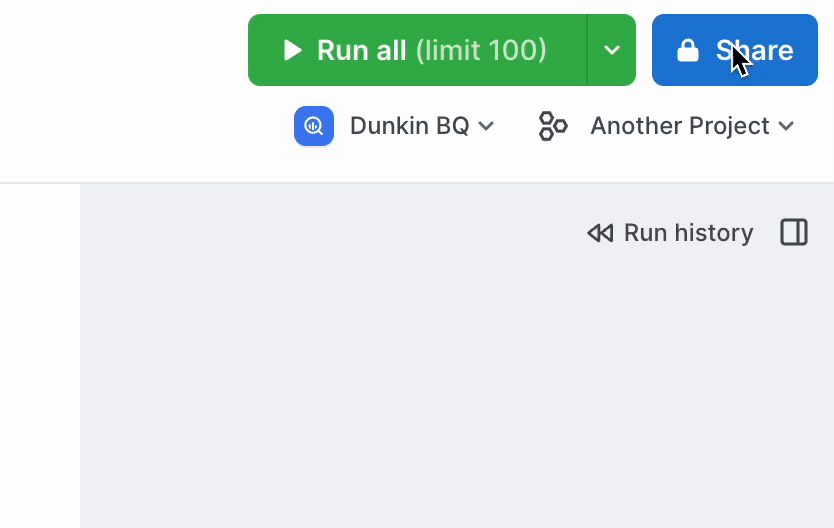
Types of links
There are two types of links, editor links and presentation links.
Editor links
Use editor links when you want to collaborate on a query with another technical person (ie more about editing, less about viewing). They can be desktop links or web app links:
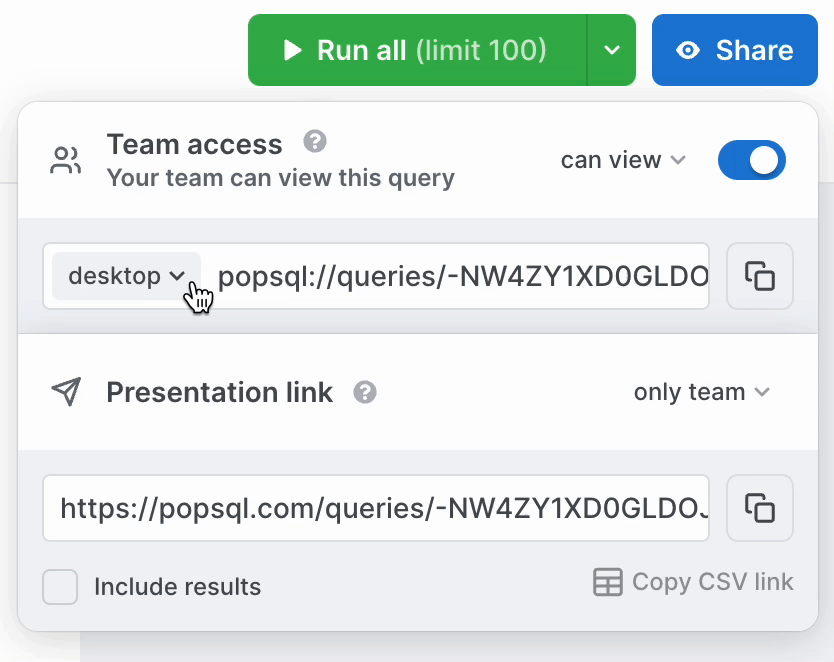
Presentation links
Use presentation links when you want to present your results to a stakeholder easily in the browser (ie more about viewing, less about editing). If you want the presentation link to include the results of your query, check Include results:
On the presentation link, people can refresh the query right from their browser, and they can change query variables like date ranges or customer IDs. Note that this requires a cloud connection.
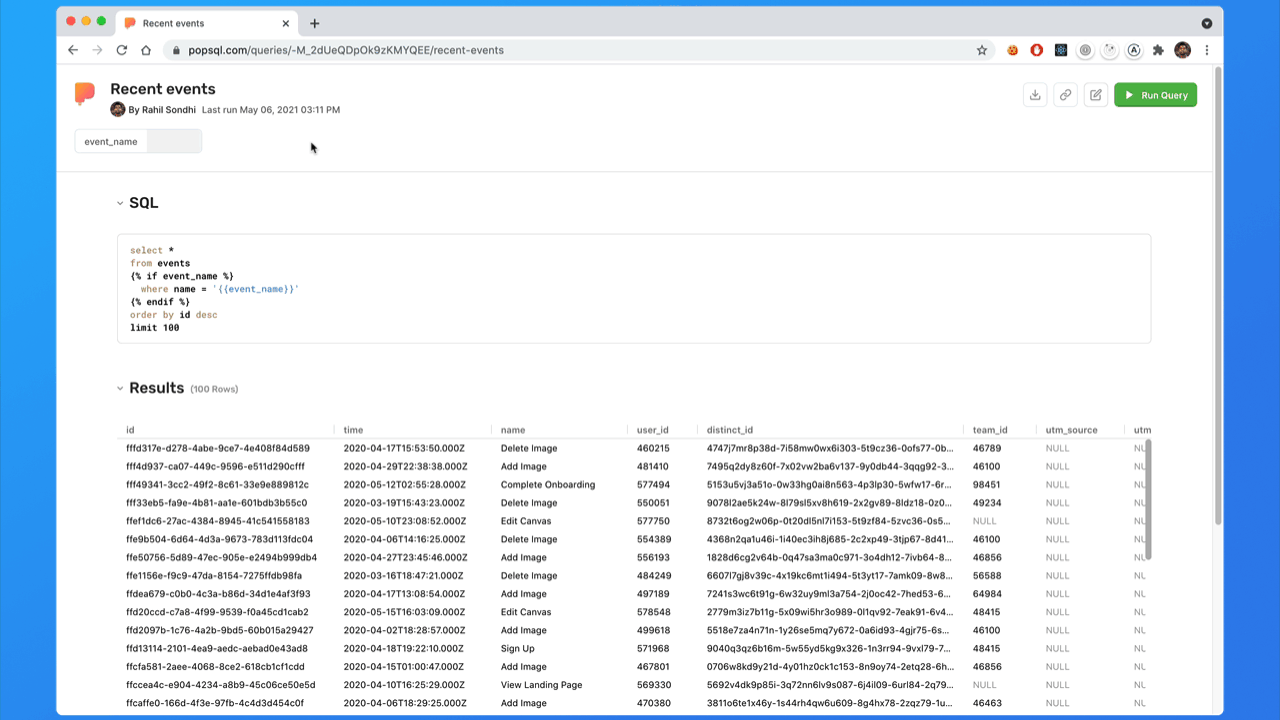
You can choose to make the presentation link public, which will make it accessible to anyone with the link, no sign in required:
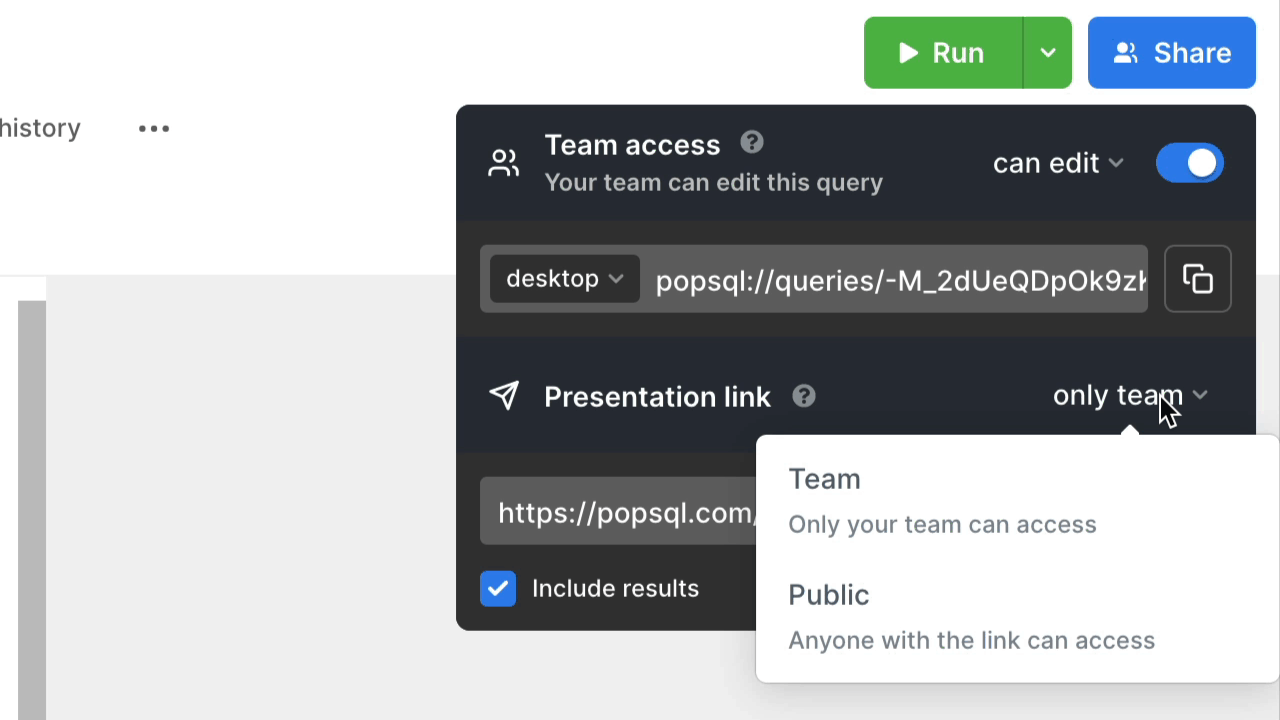
You can click the "link" icon near your results. That will copy the presentation link to your clipboard for that specific run.
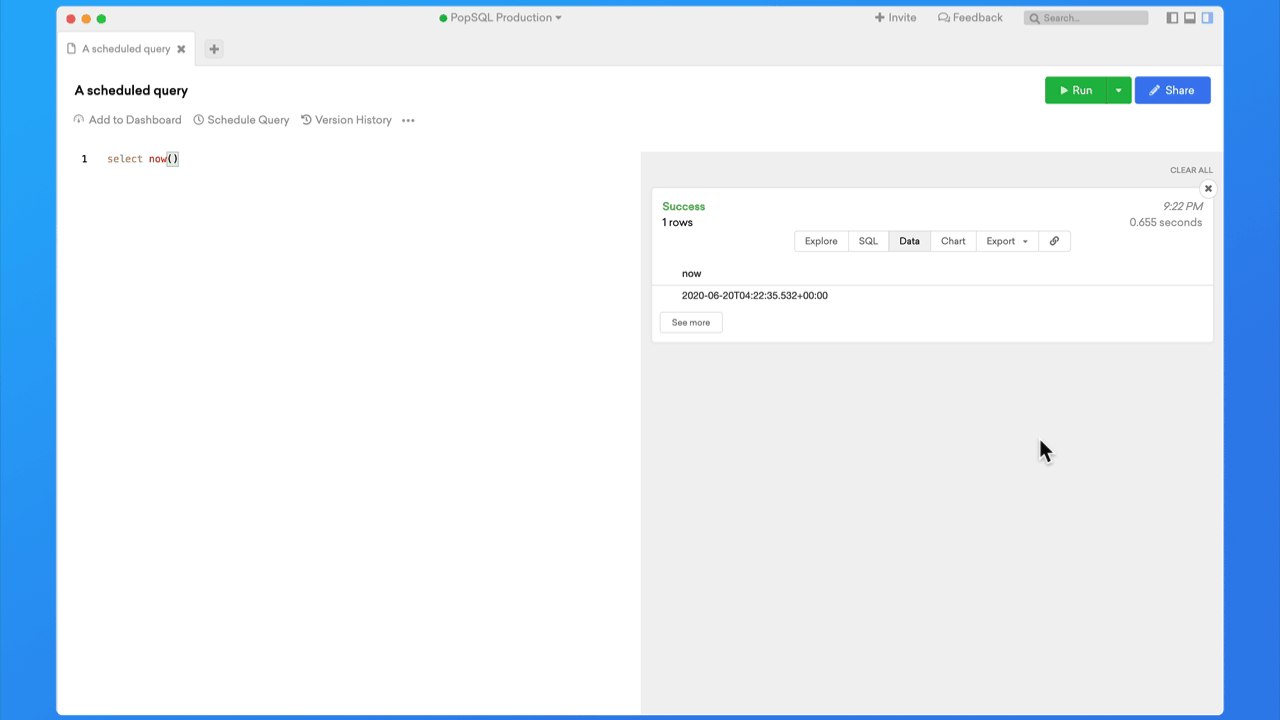
Updated 4 months ago
