Connecting to SQL Server
Note: If setting up a cloud connection to Azure SQL database, or you get a USE statement is not supported to switch between databases error, you should try connecting using Azure Synapse .
- Open the connections page in preferences, see managing connections for more information.
- Click the
Add new Connectionbutton at the top of the connections page.

- Select
Microsoft SQL Serverfrom the list.
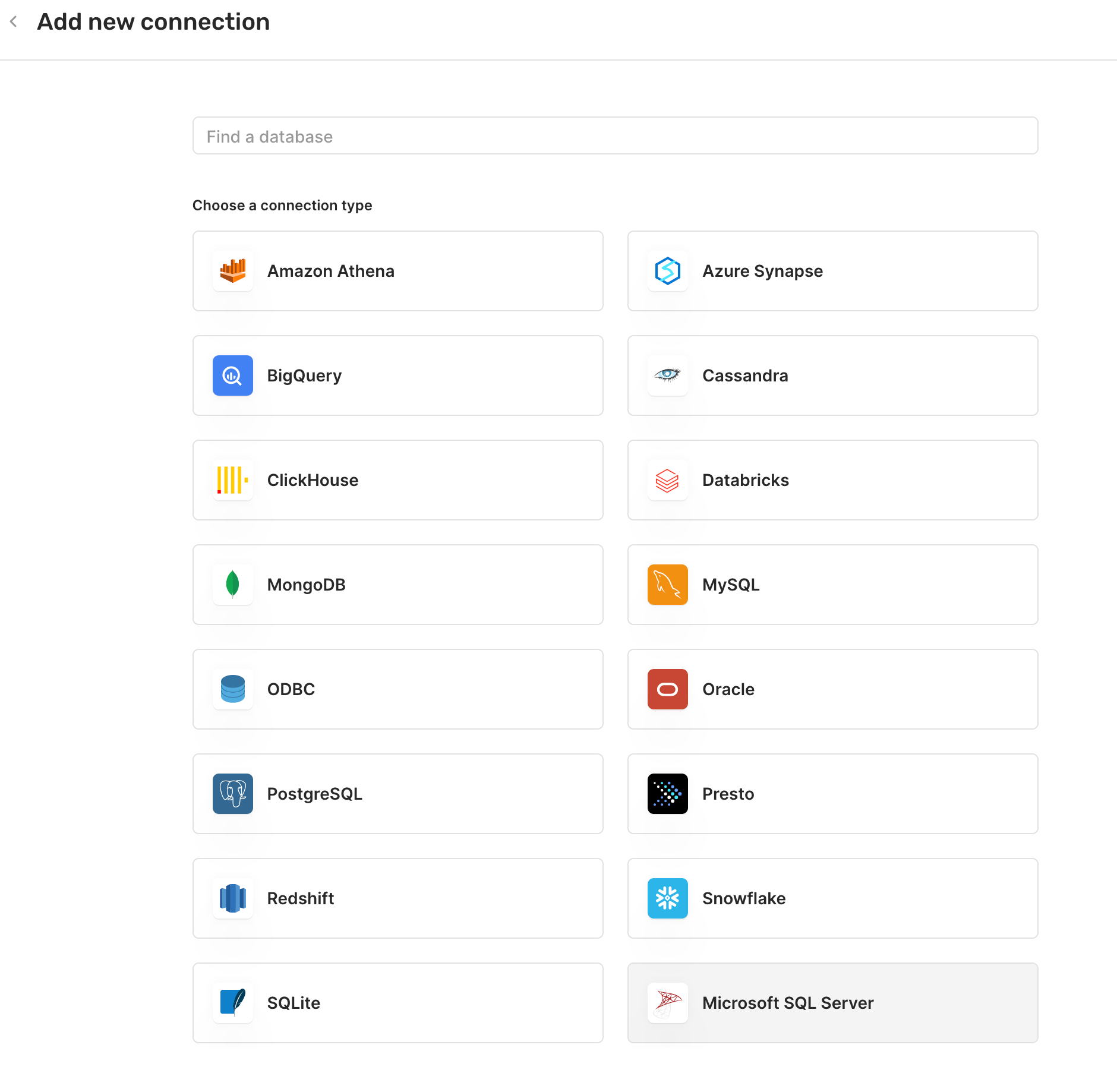
- Give a
Connection namefor your own internal reference. - For
Hostname, enter the hostname of your database server. - For
Port, use the default1433, or enter the port used by your server. - For
Database, enter the name of your database. - For
Domain, enter your the domain name for the server. This is optional. - For
UsernameandPassword, enter the username and password for SQL Server. These are optional. - Toggle connection type for direct or cloud.
- Share the connection with your team.
- Configure
SSHandSSLsettings. These are optional. - Hit
Connectand you're all set!
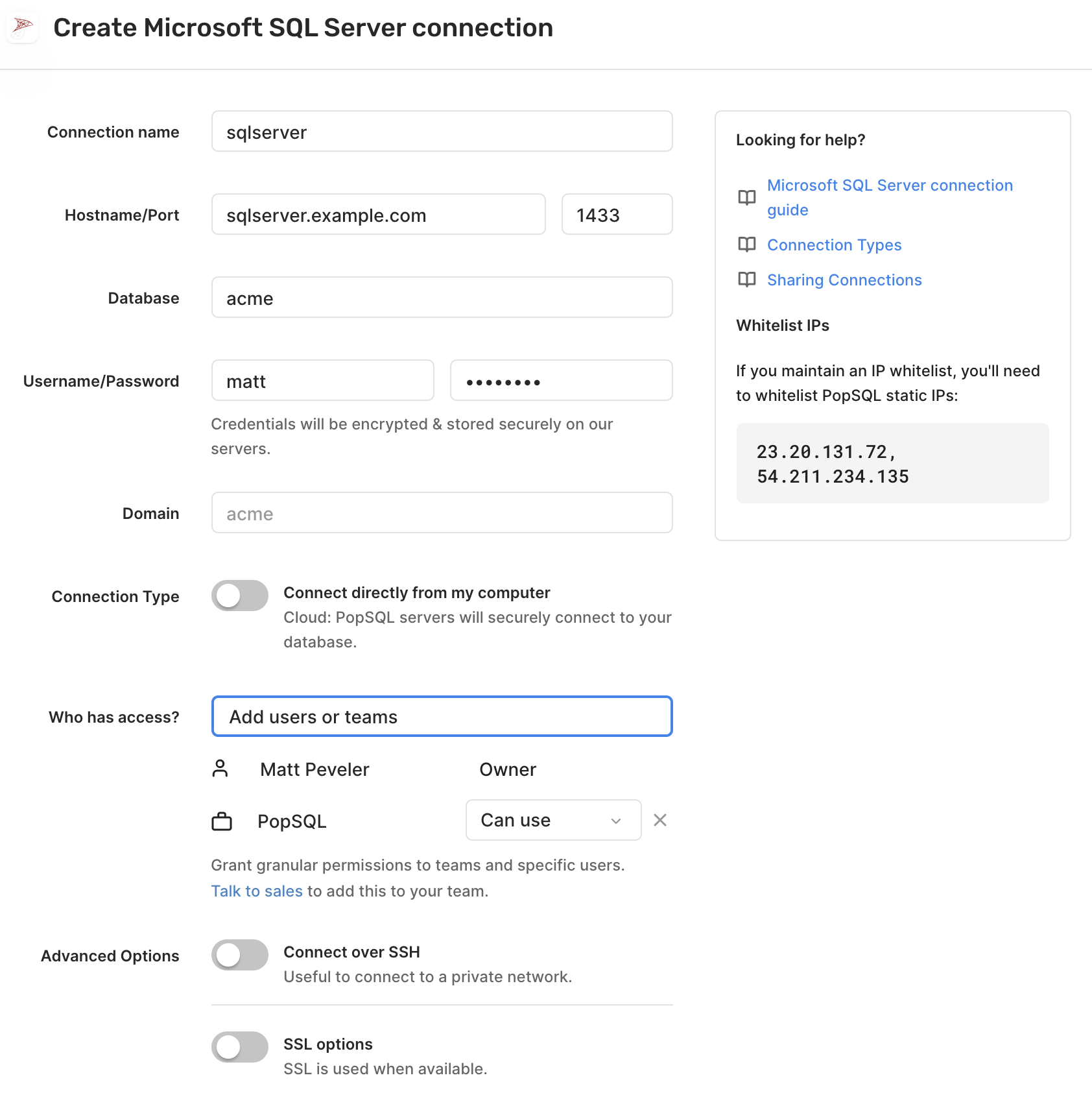
Happy querying! 🍭
Updated 4 months ago
