Connecting to Materialize
The Materialize connector currently does not work with dashboards or dashboard presentation links
Creating a New Materialize Connection
- Open the connections page in preferences, see managing connections for more information.
- Click the
Add new Connectionbutton at the top of the connections page.

- Select
Materializefrom the list.
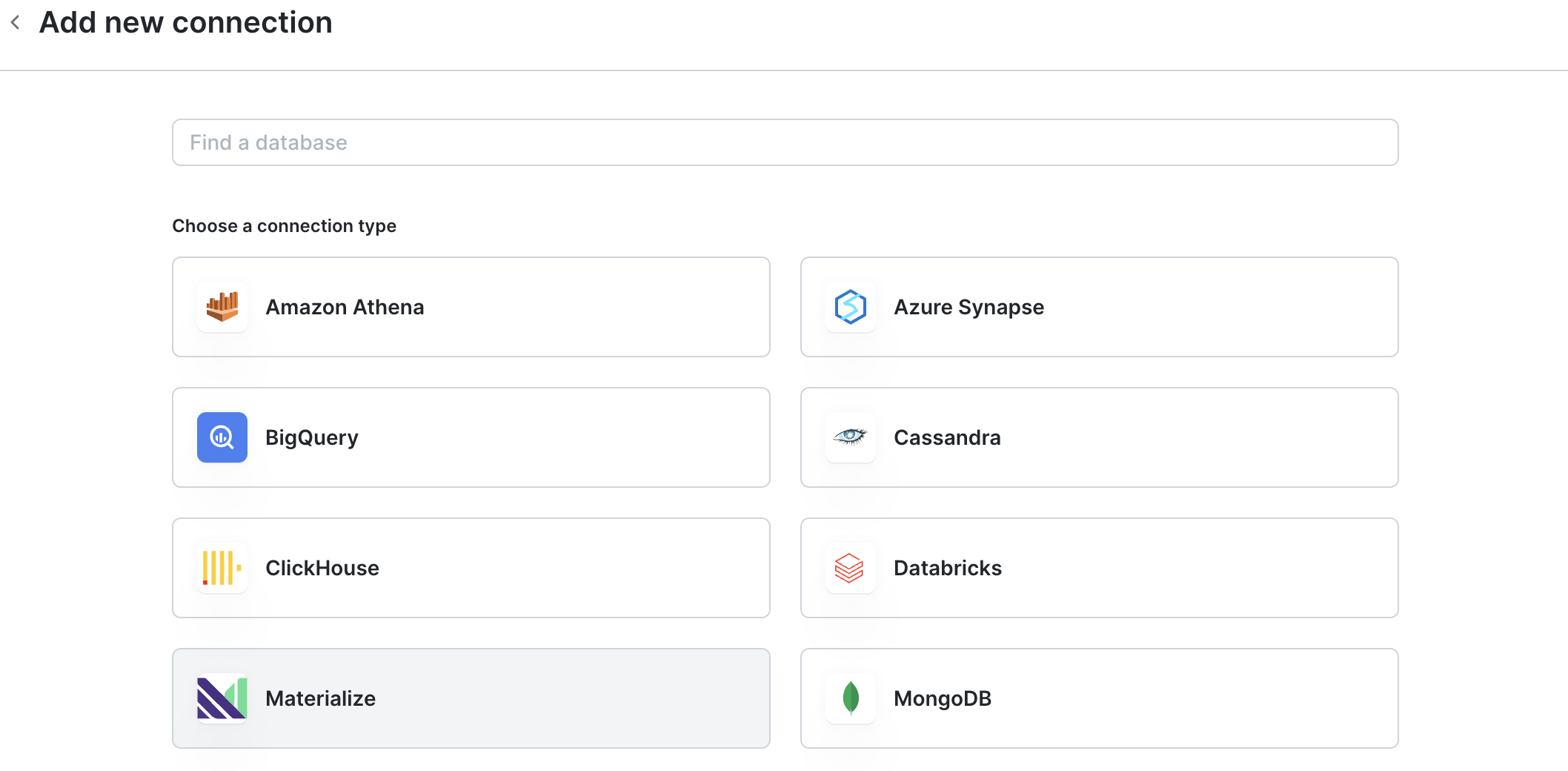
- Give a
Connection namefor your own internal reference. - For
Hostname, enter the hostname of your database server. - For
Port, enter the default 6875, or the port used by your server. - For
Database, enter the name of your database. - Enter your
UsernameandPassword.
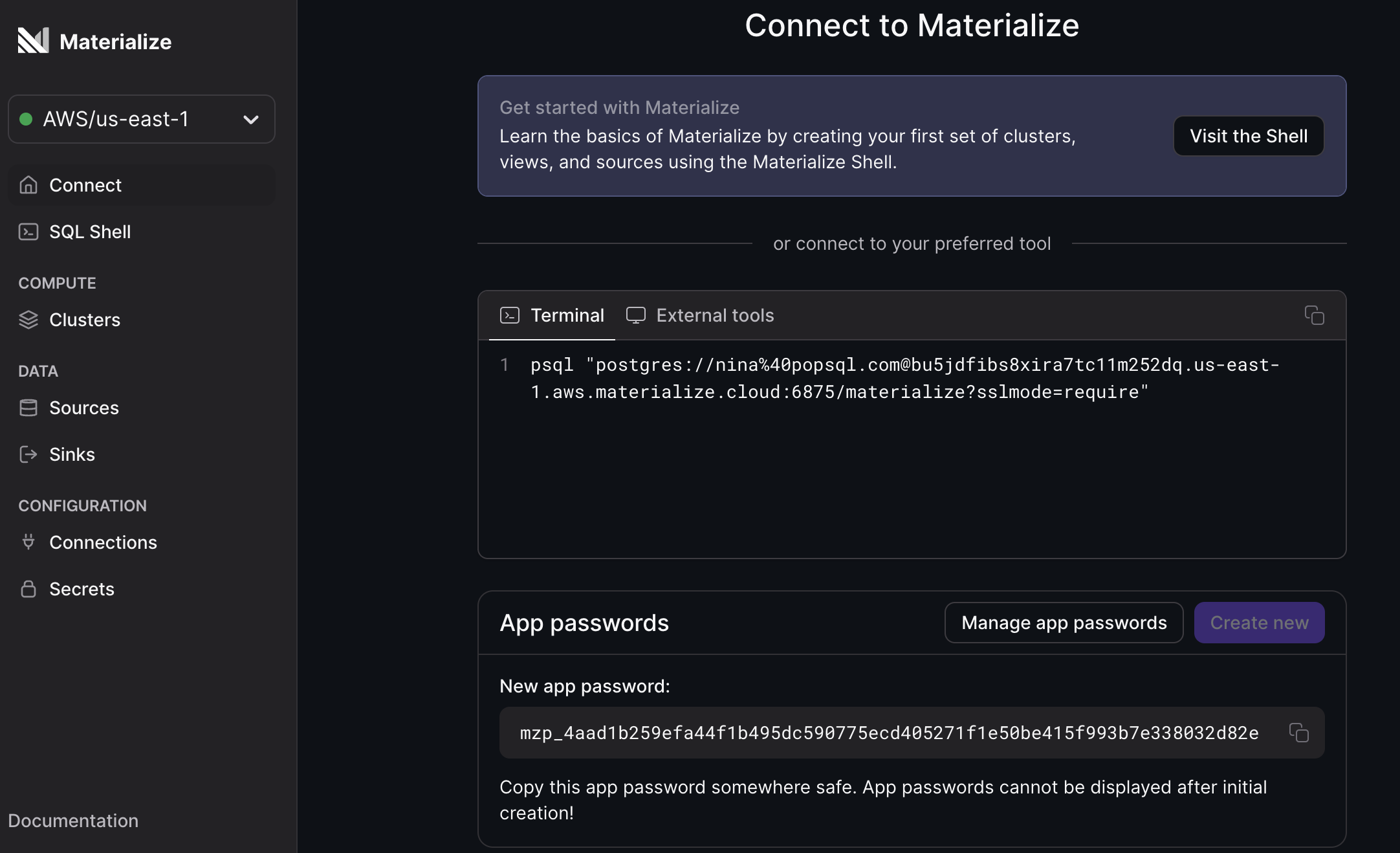
Note: you'll need to create an app password from theConnect page in Materialize specifically for PopSQL to connect.
- Toggle connection type for direct or cloud.
- Share the connection with your team.
- Toggle Per-user credentials to ON if you want to share the connection, but still require each user to login with their own username and password.
- Toggle Connect through bridge if you want to set up a cloud connection that needs to access a private network.
- Configure
SSHandSSLsettings. These are optional. - Hit
Connectand you're all set!
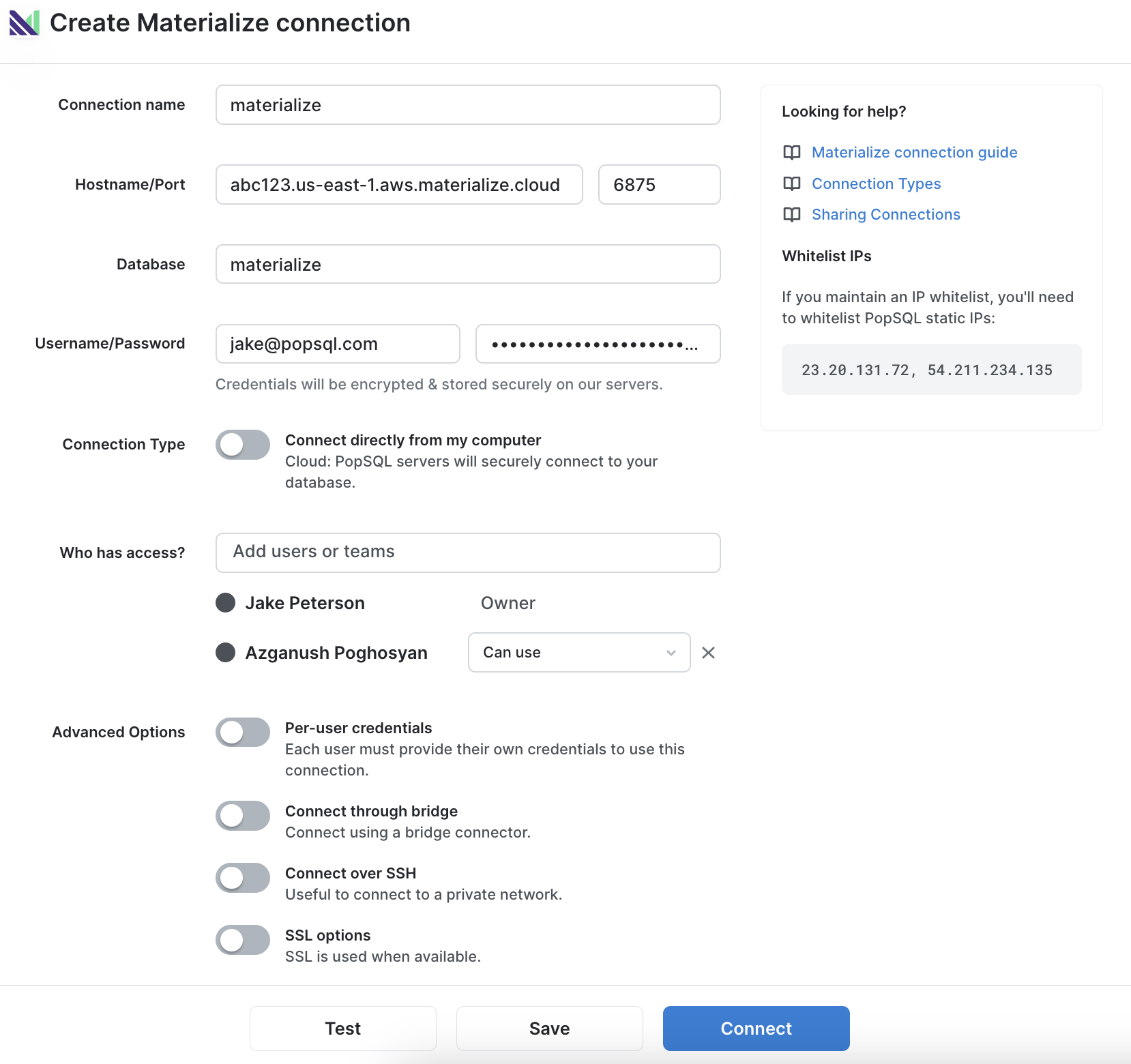
Happy querying! 🍭
Updated 3 months ago
